Understanding HEIC Files: The Complete Guide to Apple's Image Format
Have you ever tried to open a photo from your iPhone on a Windows computer and encountered a mysterious file ending with .heic instead of the familiar .jpg? You're not alone. Millions of iPhone users face this confusion daily. In this comprehensive guide, you'll discover exactly what HEIC files are, why Apple adopted this format, and how you can effortlessly convert them to universally compatible JPG format while preserving image quality.
Quick Tip: HEIC files offer better compression and quality than JPG, but their limited compatibility makes conversion necessary for sharing across different platforms.
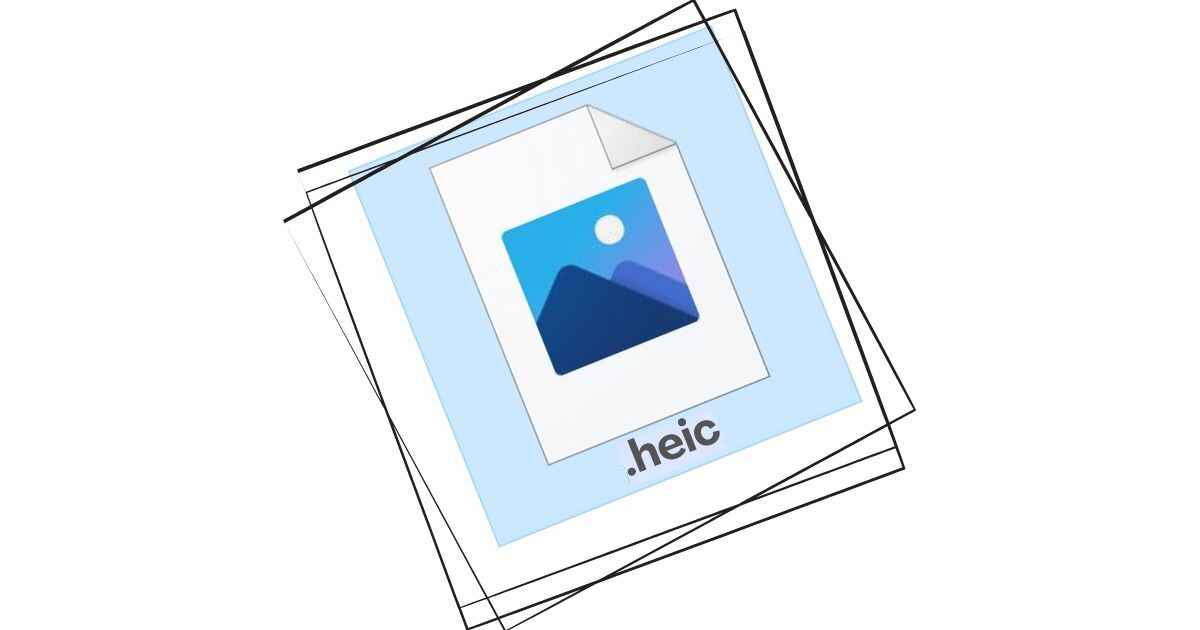
What Exactly Is a HEIC File?
HEIC stands for High Efficiency Image Container. It's a modern, sophisticated image format that stores photos in significantly smaller file sizes while maintaining—and often improving—image quality compared to traditional formats.
Apple introduced HEIC as the default image format starting with iOS 11 and macOS High Sierra in 2017. This strategic move was designed to address the growing storage demands of high-resolution photos while enhancing the overall user experience.
At its core, HEIC utilizes the HEIF standard (High Efficiency Image Format), developed by the Moving Picture Experts Group (MPEG)—the same organization responsible for popular formats like MP3 and MP4. This technology represents a substantial leap forward from the decades-old JPEG standard.
Why Did Apple Make the Switch to HEIC?
Before HEIC, iPhones used the same JPG format as virtually every other digital camera and smartphone. However, JPG technology dates back to 1992—an eternity in the digital world. Apple recognized the need for a more advanced format that could handle modern photography demands while optimizing device storage.
The Technical Advantages of HEIC:
- Superior Compression: HEIC files are typically 40-50% smaller than equivalent JPG files, allowing you to store approximately twice as many photos on your device without sacrificing quality.
- Enhanced Image Quality: HEIC uses more advanced compression algorithms that preserve finer details, broader color gamuts, and greater dynamic range compared to JPG.
- Advanced Features: Unlike JPG, HEIC supports transparency, 16-bit color depth, image sequences, and can store multiple images in a single file (perfect for Live Photos and burst shots).
- Better Metadata Handling: HEIC files can store extensive metadata, including depth information, alpha channels, and editing instructions without compromising the main image data.
The Compatibility Challenge: Why HEIC Causes Problems
Despite its technical superiority, HEIC's main limitation is cross-platform compatibility. While Apple devices handle HEIC files seamlessly, many other systems and applications struggle with this format.
Common compatibility issues include:
- Older versions of Windows (pre-Windows 10) cannot open HEIC files without additional software
- Many Android devices lack native HEIC support
- Web platforms and social media sites often reject HEIC uploads
- Legacy photo editing software and printing services may not recognize the format
- Email attachments in HEIC format might not display properly for recipients
Real-World Scenario: You take beautiful photos on your iPhone during a family vacation. When you try to share them with relatives using Windows computers or Android phones, they can't open the images. This frustrating experience is why HEIC to JPG conversion has become essential for most iPhone users.
When Should You Convert HEIC to JPG?
While HEIC is excellent for storage on Apple devices, conversion to JPG becomes necessary in many practical situations:
- Cross-Platform Sharing: When sending photos to friends, family, or colleagues using non-Apple devices
- Online Uploads: For websites, social media platforms, cloud storage services, or professional portals that don't support HEIC
- Professional Workflows: When editing images in software that lacks HEIC support or when preparing files for clients who need universal compatibility
- Printing and Publishing: Most print shops and publishing platforms require JPG format for consistency
- Archiving and Backup: For long-term storage where format obsolescence is a concern
- Document Attachment: When including images in documents, presentations, or emails where recipient compatibility is uncertain
How to Convert HEIC Files to JPG: Simple Methods
Converting HEIC to JPG is surprisingly straightforward, with several methods available depending on your needs and technical comfort level.
Method 1: Online Converters (Recommended for Most Users)
Online converters offer the simplest solution—no software installation, immediate results, and typically free. The best online tools process your images directly in your browser, ensuring complete privacy since your files never leave your device.
Using HEIC2JPGs - The Secure Online Converter:
- Visit HEIC2JPGs.com using any modern web browser
- Drag and drop your HEIC files directly onto the conversion area or click to browse your files
- Wait seconds for the automatic conversion (processing happens locally in your browser)
- Download your converted JPG images one by one or bundle them together in a handy ZIP file.
This method works seamlessly on Windows, Mac, Android, and iOS devices without any installation or registration requirements.
Method 2: Built-in Software Solutions
Both macOS and Windows 10/11 offer built-in conversion capabilities:
- On Mac: Use the Preview app to open HEIC files and export them as JPG
- On Windows 10/11: Install the "HEIF Image Extensions" from Microsoft Store to enable native HEIC support
- On iPhone/iPad: Change your camera settings to "Most Compatible" to automatically capture JPG instead of HEIC
Method 3: Dedicated Conversion Software
For users requiring batch processing or advanced options, dedicated software like Adobe Lightroom, iMazing HEIC Converter, or CopyTrans HEIC for Windows provide robust conversion capabilities.
HEIC vs JPG: Detailed Technical Comparison
| Feature | HEIC Format | JPG Format |
|---|---|---|
| File Size | 40-50% smaller | Larger file size |
| Image Quality | Superior (less artifacts, better color) | Good but visible compression |
| Compatibility | Limited (primarily Apple ecosystem) | Universal (works everywhere) |
| Advanced Features | Live Photos, transparency, 16-bit color | Basic features only |
| Compression Type | Lossless and lossy options | Lossy compression only |
| Ideal Use Case | Storage optimization on Apple devices | Sharing, editing, web uploads |
Should You Continue Using HEIC?
The decision to stick with HEIC or convert to JPG depends largely on your specific use cases:
Stick with HEIC if:
- You primarily use Apple devices exclusively
- Storage optimization is your top priority
- You want to preserve Live Photos and advanced features
- You rarely share photos outside the Apple ecosystem
Convert to JPG if:
- You frequently share photos across different platforms
- You use Windows or Android devices regularly
- You upload images to websites or social media
- Universal compatibility is more important than storage savings
Best Practices for HEIC Management
- Convert selectively: Only convert HEIC files when necessary for compatibility
- Keep originals: Maintain HEIC originals for archiving and future use
- Batch conversion: Use tools that support converting multiple files simultaneously
- Quality preservation: Choose conversion tools that maintain image quality during the process
- Privacy awareness: Prefer browser-based converters that don't upload your images to external servers
The Future of HEIC and Image Formats
HEIC represents a significant step forward in image compression technology, but its adoption beyond Apple's ecosystem has been gradual. As technology evolves, we're seeing increased support for HEIC across various platforms:
- Windows 10 and 11 now offer native HEIC support with optional extensions
- Android is gradually implementing HEIC compatibility in newer versions
- Web browsers are adding HEIC decoding capabilities
- Professional software suites are incorporating HEIC support
However, JPG will likely remain the universal standard for the foreseeable future due to its entrenched position and backward compatibility.
Key Takeaways
- HEIC offers superior compression and quality but limited compatibility
- Conversion to JPG is essential for cross-platform sharing and online use
- Browser-based converters provide the simplest, most private conversion method
- Maintain HEIC originals when possible for future use and quality preservation
- The choice between HEIC and JPG depends on your specific needs and device ecosystem
Final Thoughts
HEIC represents Apple's forward-thinking approach to image storage—a technically superior format that optimizes device storage while enhancing image quality. However, in our multi-platform world, format compatibility often trumps technical advantages.
Understanding HEIC files and knowing how to convert them to JPG empowers you to enjoy the best of both worlds: efficient storage on your Apple devices and universal compatibility when sharing your photos. The next time you encounter a .heic file, you'll recognize it as a high-quality image that simply needs conversion to reach its full potential across all platforms.
For quick, secure, and free HEIC to JPG conversion, HEIC2JPGs.com provides an optimal solution that respects your privacy while delivering excellent results in seconds.
 HEIC2JPGs
HEIC2JPGs